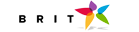About SAS Visual Analytics
SAS Visual Analytics is an easy to use, Web-based product that leverages SAS high performance analytic technologies and empowers organizations to explore huge volumes of data very quickly in order to see patterns and trends, and to identify opportunities for further analysis.
The highly visual, drag and drop data exploration interface combined with the speed of the SAS LASR Analytic Server accelerates analytic computations and enables organizations to derive value from massive amounts of data. This creates an unprecedented ability to solve difficult problems, improve business performance, and mitigate risk rapidly and confidently.
BRIT does the heavy lifting (Installation, Configuration, Build and Administration), while the customer gets to have the fun of playing with the tool and learning how to create some kick-ass data visualizations. Within a few weeks, we can have your team up and running on a non-distributed or Distributed SAS Visual Analytics.
Sometimes the customers just want to do a proof of concept and they use the Amazon cloud (or similar service) to host the environment. It's a great idea because the service allows you to use what you need and won't charge you when you have it turned off (like on weekends and evenings). Also - no initial hardware investment! However the SAS Visual Analytics 7.1 onwards can be run on a machine with only 4 cores and 64 GB RAM.
Customers have a lot of questions about the application. Definitely SAS is excited about their product offering and they should be it's an amazing tool that makes data visualization and data discovery easy. Here's the questions we are asked most often about SAS Visual Analytics.
What Kind of Reports Can I Make? How do I Share my Reports?
If you are using tools like Microsoft Office for your reporting, you quickly realize it's not a good enterprise reporting solution. It creates many issues with maintaining the data, ensuring the integrity of the reports, and how hard it is to scale as the organization grows. It makes sense to use a tool that allows users to access the reports through an intranet site or even on a mobile device (think iPad) that is available at any time. Plus the reports are interactive so the users can use filters to get more information and have more takeaways. You also have access to advanced analytics such as forecasting, social network analysis, and correlation matrixes.
SAS Visual Analytics has a built-in Web server so all you have to do is install and then visit the URL. Here's an example of the SAS Visual Analytics Hub landing page that all users can access after logging in.

Can I Create a Public Portal?
You might want to make your data available to the public. The United Nations has such a public portal that you can visit. This site allows you to explore the data and notice you didn't have to log in. You can also use this technique on your intranet where employees can access the reports and use the data discovery techniques without having an additional login. This is built-in functionality that BRIT can configure for you.

Need Help Getting Started?
If you are interested in implementing SAS Visual Analytics at your site, give us a call or contact us to learn more about the SAS Visual Analytics Quick Start program. We will implement SAS Visual Analytics and come onsite to train your team so you are productive in no time!
Is the Mobile App Secure?
The mobile device management is built-in functionality. You can allow your users to access the portal either within VPN or with just a login. You can adjust the mobile security to ensure the safety of your data. The data is only shown on the device when the user is connected to your network. Here's an example of the SAS BI mobile application. There are several example reports available when you download the free SAS BI app from iTunes store or download android free SAS BI app from Google Play store with a simple click the user is able to learn more about the individual bubble and can even drill down to get more information.


After learning they can easily distribute reports internally, many users ask if they can share reports with their customers. What a great idea to distribute examples of a report with your customers. Then the customers can also interact with reports you have created using custom data. One marketing agency wanted their customers to see how their advertising dollars were being used. Using SAS Visual Analytics provided the agency project managers had more conversations with the customer about what was happening and how they knew it. It was easier than the older method of using a ton of slide packages or multi-page Excel spreadsheets. With SAS Visual Analytics supports this functionality with a tiny bit of finagling and providing a login for the customer.
How Do I Get the Data into SAS Visual Analytics?
With all of the big data hype, many customers are concerned that they need an advanced setup or if they don't have big data then SAS Visual Analytics is not useful to them. A non-distributed version of SAS Visual Analytics can run on a single server and support as much as 350 GB of data based on a 32-Core machine and best of all - most of your SAS datasets work perfectly and are immediately useable. Plus even data in spreadsheets or CSV format is usable.

There are several ways to get data into SAS Visual Analytics: Data Builder, user interface, or Autoloader.
Data Builder
This application is part of the tool. You can load data from a database (through a metadata connection) directly into SAS. It allows you to schedule extracts for upload. This tool probably gets used more with the distributed Visual Analytics systems because it can move the data from the database into the LASR server.
User Interface
Users can upload SAS datasets, Excel spreadsheets, or CSV files through the user interface from their computer.
Autoloader
The Autoloader is a set of SAS macros that can load data from the file system in to the LASR Server. Many companies have a nightly batch process that drops the new data into a folder where the Autoloader retrieves it and uploads the refreshed dataset into the LASR server. This updates all the data tables and makes everything ready for the users the next morning. Users with permissions can use these macros to upload data from SAS Enterprise Guide.